Support
Welcome to our support section. Here you’ll find everything you need to run your contract management in Tagd. If you got any questions whatsoever, drop us a line at our support email. We will reply within 24 hours on workdays.
Welcome to our support section. Here you’ll find everything you need to run your contract management in Tagd. If you got any questions whatsoever, drop us a line at our support email. We will reply within 24 hours on workdays.
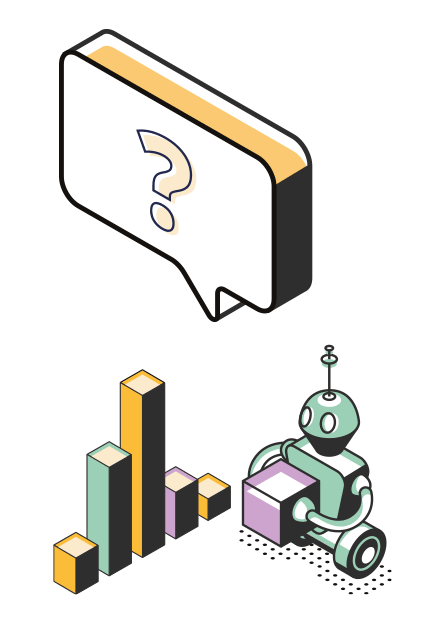
All your uploaded contracts will be in the Inbox on Tagd’s homepage. These contracts are unprocessed at this stage.
Your information is stored securely and organized for easy future reference and follow-up.
All collected data is automatically stored and organized on the contract card.
Navigate to the contract card to see all details and tasks associated with the contract. You can find the contract in the contract list and the list can be filtered using the search function.
If necessary, review, add, or adjust the information and tasks related to the contract on the contract card.
Key data on a contract can also be corrected on the “Register Contract Data” page.
The advantage of making corrections from the “Register Contract Data” page is that you then have the contract open as a PDF file and can easily check relevant data against the original text.
Tasks: Get tasks color-coded and listed under “Your Tasks” on the Dashboard when it’s time to perform them. You will also receive emails when you have actions to perform in Tagd.
Filtering and Search: Use these features to quickly find specific contracts, view status, and monitor important dates and commitments.
Follow these simple steps to start taking advantage of Tagd’s advanced and user-friendly contract management system.
Tagd reads PDF files. If you have a Word document, you should therefore save the file as a PDF.
Below you can see how to upload a contract in Tagd. The files uploaded in Tagd should be PDF files. There are three ways in which one can add agreements to Tagd:
Contracts that land in the inbox are automatically analyzed when they enter the system. This process can take up to 10 minutes, and is indicated by an icon “Analyzing”. In some cases, with long contracts, the analysis tool cannot be applied and data must then be filled in manually.
To start the registration, click on the contract name or the three dots to the right, and select “Register”.
To the right, the contract is displayed and to the left contract data in the form of a tab system. On the first page, general contract data is registered, thereafter there is a tab for contract-specific key data and a tab for permissions.
The system automatically fills in the fields that have been identified. Suggested fields are indicated with a blue wand. Click on it to see a reference to the text in the contract.
Under “Tags and Description”, supplementary concise information is provided that helps existing and new users to understand what the contract covers. This information is intended to be static and not change over time.
Verify that the system has filled in the data correctly, adjust as needed and add any data that has not been identified.
Click the “Save” button at the bottom right.
The contract is now read in and available in the system.
Managing contract times in Tagd is important to ensure correct contract management and avoid problems with overlooked renewals. Follow these steps to clearly define and manage different types of contracts:
All contracts have different time frames. Tagd categorizes them to facilitate management. Below you will find a description of the different contract times:
Contracts with a specific period have both a start and end date.
There is often no notice period, but it sometimes happens that termination can occur within the fixed contract time. For example, in a consultancy contract, it may state that the contract runs from January 1 until December 31 but can be terminated with one month’s notice during the contract period. This means that the contract runs during the calendar year but no longer and can be terminated with one month within the calendar year if any of the parties do not want to continue.
Fixed contract time is common for contracts with a fixed delivery and with a clear delivery date.
Have only a start date and terminate at the end of the notice. The contract runs until further notice and terminates when one of the parties terminates the contract.
Contracts that are extended if they are not terminated contain start and end dates with notice period. Characteristic of these contracts is that if none of the parties terminates the contract, it is extended for an additional contract period. Therefore, the business should check these contracts before the contract time expires and decide whether they want to accept the terms for another contract period, renegotiate the contract terms or terminate the contract.
These contracts are often used for subscriptions or rental agreements.
Note that there are also contracts with the possibility of extension, but where the extension does not happen automatically. These contracts have start and end dates, but allow for extension
If one of the contract parties indicates within a certain period that they want to invoke an extension of the contract.
It is important to note that these contracts are treated as contracts with a fixed contract time; use a “Task” to keep track of possible extensions. Contracts such as IT support contracts often have terms where an extension can be invoked by the party receiving the support.
In this category of contracts, there is no specific contract time. The contract often concerns general corporate documents or a transaction at a certain time, but there is no specific contract time. However, there are still guarantees and legal conditions that apply to the contract, but there is no specified specific contract time. Examples of such contracts are purchase agreements for products without specific time frames.
Under “Contract Times” and the field “Conditions”, specify the type of contract time: fixed, until further notice, automatic extension, or other.
Enter the start date and, if necessary, the end date and any notice period.
For contracts with automatic renewal, Tagd automatically creates a reminder to review the contract before the extension occurs.
Follow these steps carefully to correctly and efficiently manage different contract times in Tagd, which reduces the risk of overlooked contracts and facilitates contract review.
How does Tagd’s signal system work for categorizing contracts and assigning status colors?
By Tasks is meant “work tasks” . These work tasks are set up by going to the “Tasks” tab.
Click on the button to the right “New task” and then fill in the form with a date and save. Now the system will remember that there is a work task set up and the signal system in Tagd will help to identify when the work task should be carried out.
What is meant by “Tasks” in this context is work tasks directly related to the contracts. It states, for example, in the contract that as a supplier you should carry out training in cybersecurity once a year with your employees or that in a reseller agreement every year in November you should agree on a new sales budget with the reseller for the next sales year.
Notes is a function that is available in the contract menu for registered contracts.
They are important for keeping the information about the contracts updated and for providing additional information that is necessary to understand and manage the contracts correctly.
When new information relating to the contract is added.
To provide further explanations or updates that complement the actual content of the contract and are not part of the description of the contract.
When there is a need to clarify the contract’s structure or relation to other contracts.
Go to the contract’s detail page and navigate to the “Notes” tab. If, for example, there is a new price list that belongs to the contract:
Upload the new price list in the “Notes” tab.
Provide a clear description of the document and how it relates to the contract.
To clarify the contract’s structure:
Write a note describing the contract’s position in an overall structure, for example, if it is a sub-contract to a main contract.
Supplementary information that provides a deeper understanding of the contract.
Updates that complement the basic terms of the contract.
For work tasks to be performed according to the contract. Instead, use the “Task” tab for this purpose.
Ensure to always provide enough context so that others can easily understand the purpose of the note. Notes are not for tasks – they should only contain information relevant to understanding and managing the contract.
By following these steps, you ensure that the information about the contracts is current and all necessary information is easily accessible to all parties managing the contract information.
Instead of just having a traditional folder system, we recommend using Tags. These tags can help identify and find documents in a more complex way and can be likened to labels. They allow you to create virtual folders and list or find documents through one or more different properties.
Tags in contracts can provide information about things like exclusivity, different regions, any deviations, and any other important data that can be useful for the organization when searching for documents. The most important thing about tags is to be consistent in how you use them so that you really organize the contracts in the way that is intended when you later need to search for them with specific information.
For example, when it comes to supplier contracts, you can use tags for contracts that have different payment terms or where prices change according to the index. For reseller agreements, you can use tags to organize different regions for resellers and whether the agreements are exclusive or not. There are countless possibilities to use tags to organize documents in a more detailed way.
When registering contract information, look for “Tags”. Enter the word you want to use as a tag in the field and press Enter. Previously used tags are automatically suggested.
In this way, you have now tagged the contract with a specific term.
If you want to tag contracts retrospectively, go to your list of contracts, click on the contract you want to tag, and open the contract information. Under “tags”, you can add the tag you want to use and press Enter. The contract is now tagged with the information you entered under tags.
By using tags in this way, it becomes easier to organize and find exactly the documents you need when you need them.
Yes, data is handled securely within Europe and there are security measures implemented in Tagd.
More information can be found at https://tagd.ai/information-security-policy/ and https://tagd.ai/privacy-policy.
We strive to continuously improve security in Tagd and use security audits to update how we work.
Tagd is regularly updated and any identified bugs are fixed. We try to carry out updates after office hours to minimize disruptions in Tagd as much as possible. In the case of a major update, Tagd will notify all customers well in advance when this will take place.
If you find a bug or want to suggest improvements, please send an email to support@tagd.ai. We will then promptly fix any bugs and notify you when it’s done.
Suggestions for improvement are appreciated and will be reviewed and evaluated by a development team at Tagd and, if it fits Tagd’s roadmap, included in the development work. We will always get back to you so that you understand how we handle any suggestions.
Files can only be uploaded under the “New Contract” section where it is possible to either upload the contract by browsing and finding the right file on your own computer or do a drag and drop. There is a limitation of 5 documents at a time. Each document will be imported separately.
You need to be an administrator to see and be able to process these documents. In addition, you must be an admin in Verified for this to work.
The service is limited to only handling PDF files.
When you register the contract, you register in the contract box for time no option selected. Fill in a note under the description of the contract that the contract expires when one of the parties chooses to terminate the contract.
You need to be an admin to be able to see and process these files.